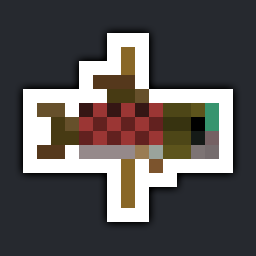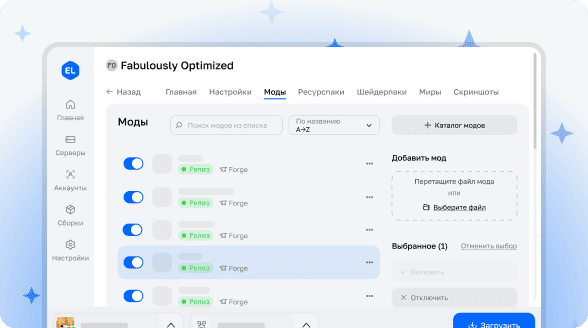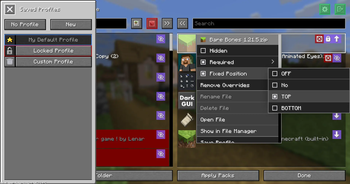
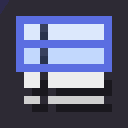
📦 Packed Packs
Manage your resource and data packs more effectively with Packed Packs! This convenient mod allows you to create pack configuration profiles, save them and load at any time, providing complete control over your collection of modifications.
🌟 Main Features
The system for creating and storing pack configuration profiles includes advanced selection management functions, intuitive drag-and-drop interface between lists and context menus for quick access to functions. Support for additional folders and the ability to work with grouped packs significantly simplifies the organization of your modifications. Built-in search system by pack names and sorting by alphabet or last update date help quickly find needed elements. Profiles support action history with undo and redo operations.
📁 Additional Directories
Add arbitrary folders for scanning resource packs using the configuration file packed_packs.json in the config directory. Paths to additional folders are specified in additionalFolders arrays for the resourcepacks and datapacks sections. If such arrays are missing in the configuration file, create them manually or open and close the Packed Packs interface for automatic generation of the file structure. Both absolute paths and paths relative to the game root directory are supported. Correctly added folders become available through the context menu in the "Open Pack Folder" option. Game restart is required to apply changes.
📂 Group Packs
Any folder in the root pack directory that doesn't contain a pack.mcmeta file is recognized as a group pack. Such packs support all basic operations: moving between interface columns and simultaneous activation/deactivation of the entire modification group. Contents of group packs can be viewed and organized - the structure is saved in the packed_packs.folderpack.json file in the folder root. To set a custom icon for a group pack, place a pack.png file in the root directory.
🖱️ Mouse Controls
- Opening context menu - right mouse button
- Range selection - hold
Shift+ click - Add/remove from selection - hold
Ctrl+ click - Quick element transfer - double click
- Undo action - mouse forward side button
- Redo action - mouse backward side button
⌨️ Keyboard Controls
- Element navigation - arrow keys
↑/↓ - Interface area switching -
Tabkey - Transfer selected elements -
Space/Enter - Range selection -
Shift+↑/↓ - Moving selection -
Ctrl/Alt+↑/↓ - Undo -
Ctrl+Z - Redo -
Ctrl+Shift+Z/Ctrl+Y - Open group pack -
Enter - Close group pack -
Escape - Delete file -
Delete - Rename -
Ctrl+R/F2(if not assigned to screenshot) - Open file -
Ctrl+Enter - Show in file manager -
Alt+Shift+R - Refresh packs -
F5 - Focus on search field - type any character
⚙️ Additional Settings
Automatic application of resource packs when closing the interface. Possibility to replace standard resource pack and datapack management screens with Packed Packs interface. Disabling red background under incompatible packs.
🔗 Compatibility
Compatible with the following modifications:
- Resourcify
- Respackopts
- VTDownloader