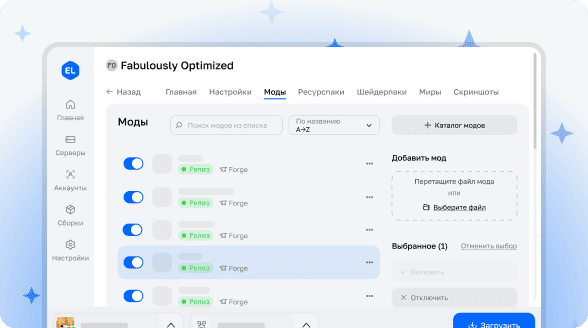Limbo - Solution for Managing Problematic Players
A plugin for creating a virtual "limbo" - a special state where rule violators on your Minecraft server are moved.
What happens to a player in limbo?
When a user finds themselves in this isolation:
- They completely lose the ability to see other players and interact with them
- All their messages become invisible to other participants
- The ability to place or destroy blocks is completely blocked
- The use of certain commands for those in limbo can be disabled
This approach allows you to keep the player on the server while completely eliminating their negative impact on the community.
Main Features
- Alternative to regular ban
- Effective protection against griefers and trolls
- Complete isolation of problematic players
- Text chat blocking for violators
- Configuration to prohibit specific commands
- Discord integration for notifications
Available Commands
/limbo [player] (reason) - place a player in limbo with a reason
/limbo help - information about plugin commands
/unlimbo [player] - free a player from limbo
/limbolist - list of all players currently in limbo
/limbo reload - plugin reload
/templimbo [player] [time] (reason) - temporary placement in limbo
Time format:
- minutes, minute, min, m
- hours, hour, h
- days, day, d
- weeks, week, w
- months, month, mon
Usage examples: /templimbo baktus_79 2h For bad behavior! /templimbo baktus_79 2weeks For bad behavior! /templimbo baktus_79 15min For bad behavior!
Permission System
limbo.limbo - place players in limbo
limbo.templimbo - temporarily place players in limbo
limbo.unlimbo - free players from limbo
limbo.limbolist - view list of players in limbo
limbo.chatvisible - see messages from players in limbo
limbo.bypass - protection against being placed in limbo
limbo.notify - notifications about placements in limbo
limbo.admin - full administrator rights
limbo.moderator - all rights except plugin reload
Installation Process
- Download the plugin file
- Stop the server
- Move the file to the plugins folder
- Start the server
Getting Discord Channel ID
- Enable Discord Developer mode in user settings
- Navigate to the server with the desired channel
- Right-click on the channel and select "Copy ID"
- Use the copied ID for notification settings